Overview
Follow these instructions to connect to the UCSD network via Ethernet with Windows 7 and up.
Critical Concepts
- You must first register the device with the IT Services' Hostmaster. See more detailed instructions here.
- Manually configure your ethernet settings with the instructions below.
Steps to Take
Open Ethernet Window
- Open the Control Panel: Use the Windows search bar to look up "Control Panel" and click on the application.
- Click Network and Internet.
- Click Network and Sharing Center, then click on Ethernet / Local Area Connection as highlighted in the image.
Open Properties
- Click Properties under the General tab in Ethernet Properties
Open Internet Protocol Properties
- Click Internet Protocol Version 4 (TCP/IPv4).
- Click Properties.
Edit Internet Protocol Properties
- In the Internet Protocol Version 4 (TCP/IPv4) Properties window, select either:
- Obtain an IP address automatically, or
- Use the following IP address:
- Note: Select this option only if you or your department's system administrator has a specific IP address to enter.
- Select Use the following DNS server addresses:
- For Preferred DNS server, enter 132.239.0.252
- For Alternate DNS server, enter 132.239.0.250
- Click OK, then click Close.
- Exit out of the Network and Sharing window.
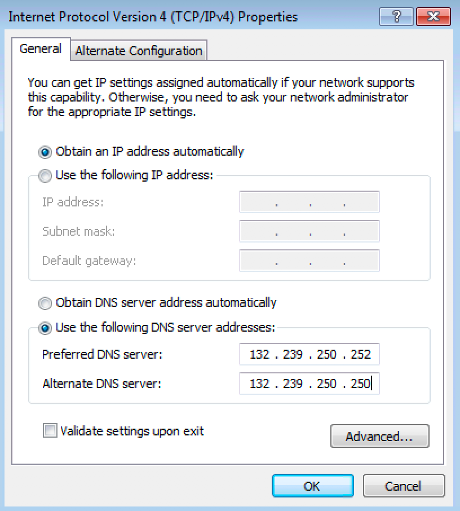
If you still have questions or need additional assistance, please contact the ITS Service Desk. You can call us at (858) 246-4357, email us at support@ucsd.edu, or submit a ticket at support.ucsd.edu.