1 Introduction
The Portfolio Analysis and Management System (PAMS) allows Department of Energy (DOE), Office of Science (SC) applicants and awardees to access and manage their Submissions and Awards in a single system. To create or access PAMS or Grants.gov Submissions (Letters of Intent (LOIs), Preproposals, or Proposals) or to access or request modifications to Award information, a user must have an external user account.
As a PAMS user, you should never have multiple PAMS accounts, and you should never share your username or password with other users or allow them to access your account.
The purpose of this document is to provide step-by-step instructions for users to follow to create and update an external PAMS account.
OCGA doesn’t create PAMS accounts.
2 Prerequisites
Before a user can create an external PAMS account, the following criteria must be met:
- The user has a valid email address.
- The user has access to the PAMS Public website (https://pamspublic.science.energy.gov/webpamsepsexternal/login.aspx)
3 Creating an External Account
Use the following steps to create an external PAMS account.
3.1 Creating an External Account Without a Registration Code
Use the following steps to create an external PAMS account without a registration code.
1. Navigate to the PAMS external homepage at: https://pamspublic.science.energy.gov/webpamsepsexternal/login.aspx
2. Click the Create New PAMS Account link in the navigation menu on the right. (Figure 1)
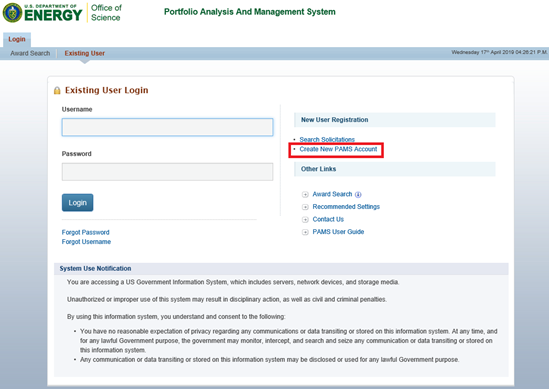
Figure 1. PAMS External Homepage - Create New PAMS Account
|
|
If you received an email inviting you to register to PAMS, skip to section 3.2 Creating an External Account With a Registration Code and follow the instructions in the invitation email. |
3. PAMS will load the Having Trouble Logging In? page, which displays a list of seven subsections that provide further guidance for logging into PAMS. Select No, I have never had an account. (Figure 2)

Figure 2. Having Trouble Logging In? – No, I have never had an account
4. Upon clicking No, I have never had an account, PAMS will expand the subheader. Read the section carefully. To create an external account, click Create an Account. To cancel account creation, click Cancel. (Figure 3)

Figure 3. Having Trouble Logging In? – No, I have never had an account, Cancel, Create Account
5. Upon clicking Create an Account, PAMS will navigate the user to the “Create Account” page. (Figure 4)
Refer to the table below for guidance on completing the required fields.

Figure 4. Create Account
If you have more questions or you have issues with your account, please contact PAMS
For more details, please visit the PAMS help guide.